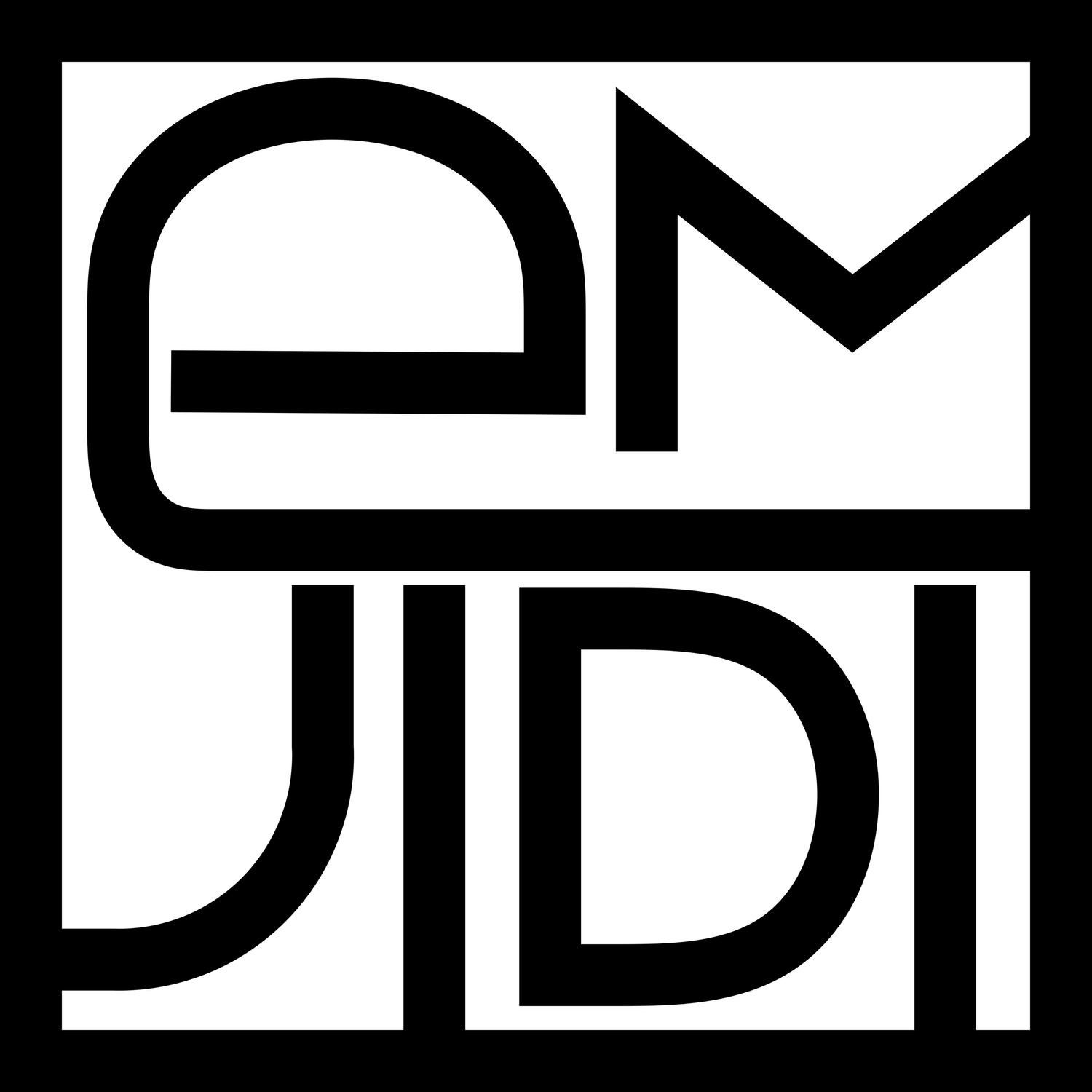Adding Book Covers in Adobe Acrobat
Open your digital reading journal in Adobe Acrobat. Then, navigate to the page that you would like to add a book cover to. Click on “Edit” in the top menu. A new menu will pop up in the left side. Within this menu, click on the “Image” option, and select “Choose Image”. Find the image you would like to add, select it, and click “Open”. Left click onto the PDF to drop the image. Resize and move the image as needed and close out of the editing menu. Continue adding book covers in this way and when you are done, be sure to save your changes and upload the PDF to either your Google Drive or DropBox.
Don’t have a digital planner yet? You can purchase one in my shop here: Digital Reading Planner.
Next